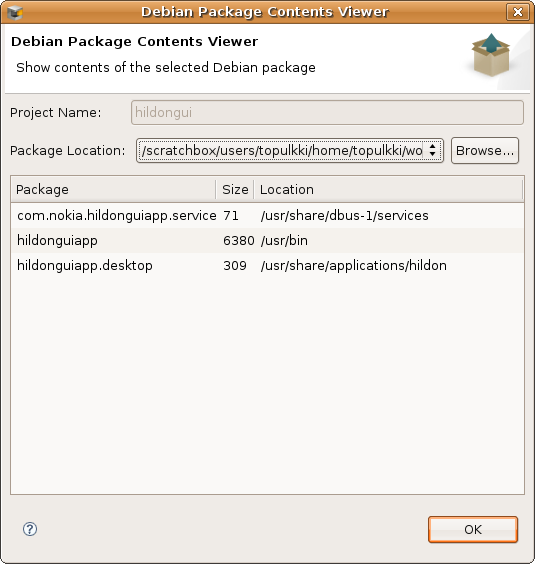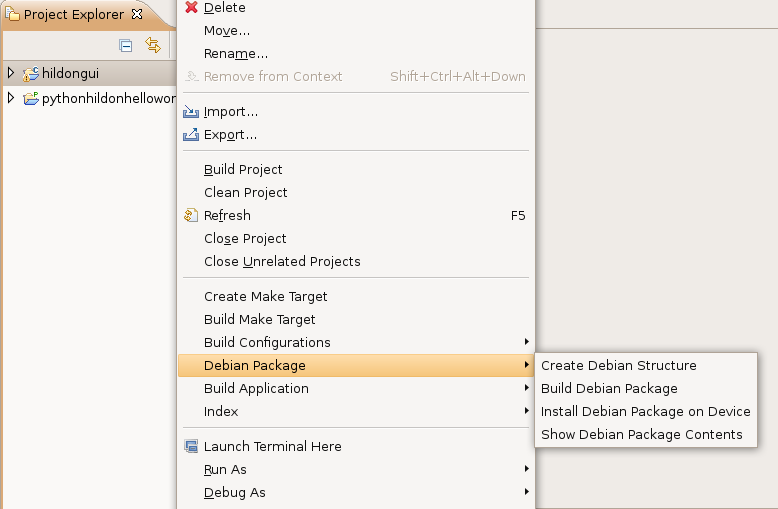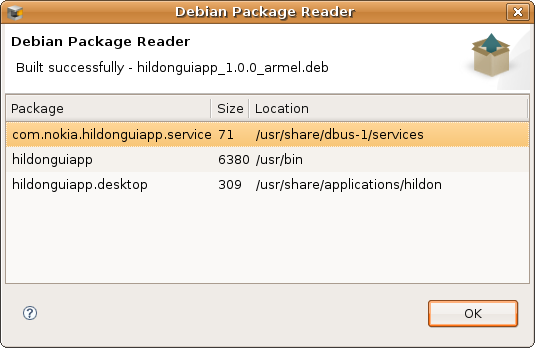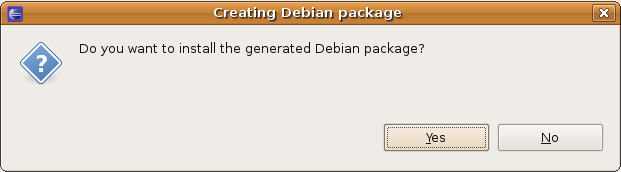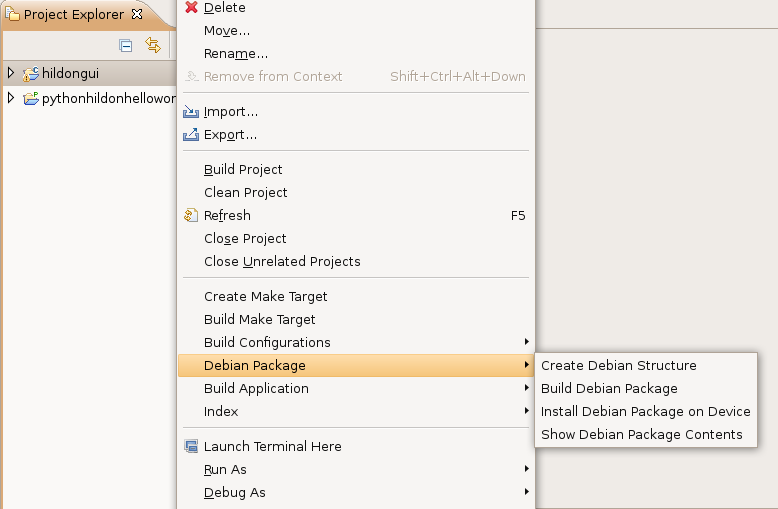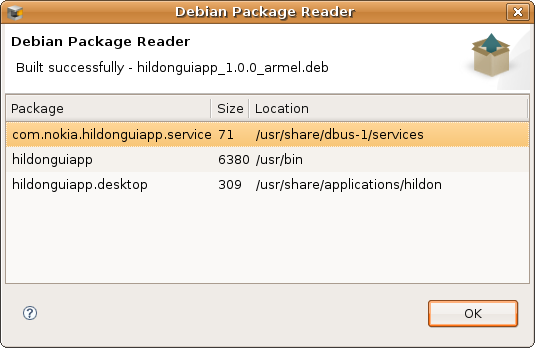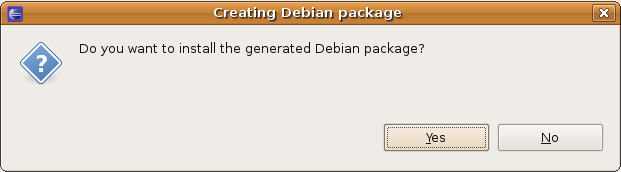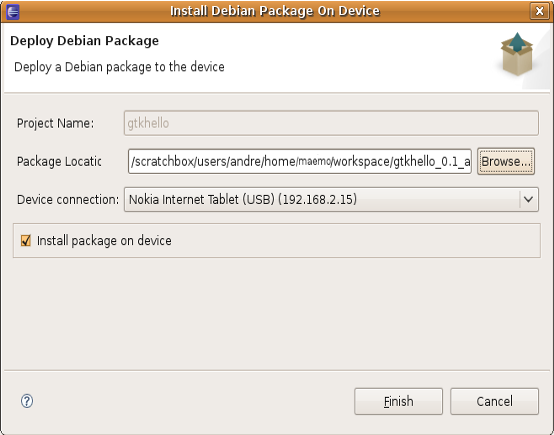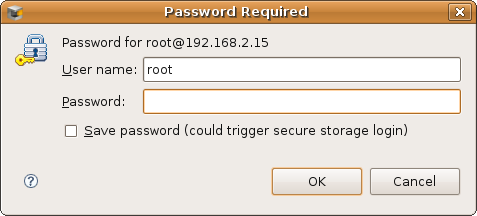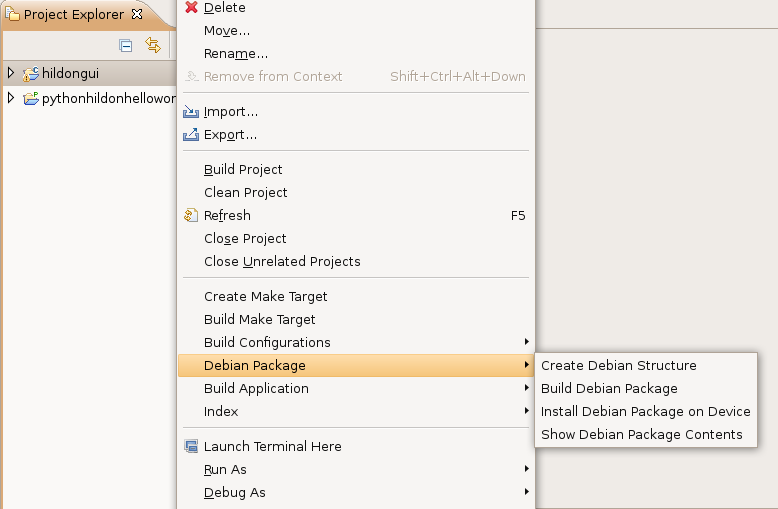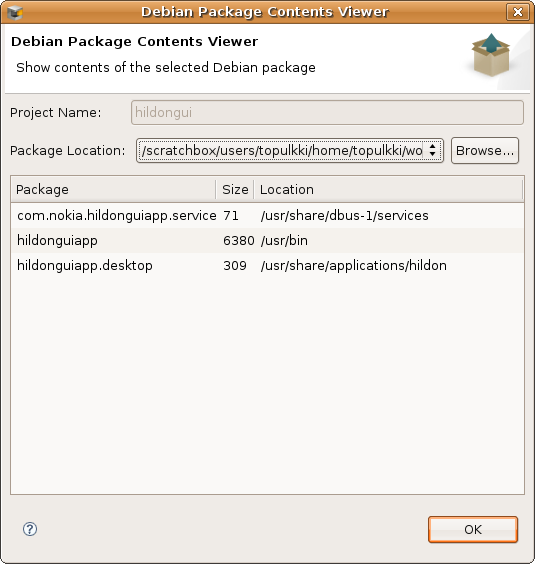Debian Package Management
Debian packaging is the standard method used
to deploy software in Debian distributions, of which Maemo is one.
ESbox provides
features to generate, deploy and install Debian .deb packages for your
application (C/C++ or Python) on an Internet Tablet.
See this page
for details about Debian packaging.
Create Debian Structure
A selected project's context menu command Debian
Package > Create Debian Structure creates the "debian"
folder and supplies initial contents. Some manual edits to the files may
be necessary.
Create Debian Package
You can create Debian packages for the Internet Tablet Application
Manager. This provides an easy way to import user applications to the Internet Tablet.
To execute the Create Debian Package command:
- Select a project, right-click and select Debian Package
in the popup menu.
- Click on Build Debian Package.
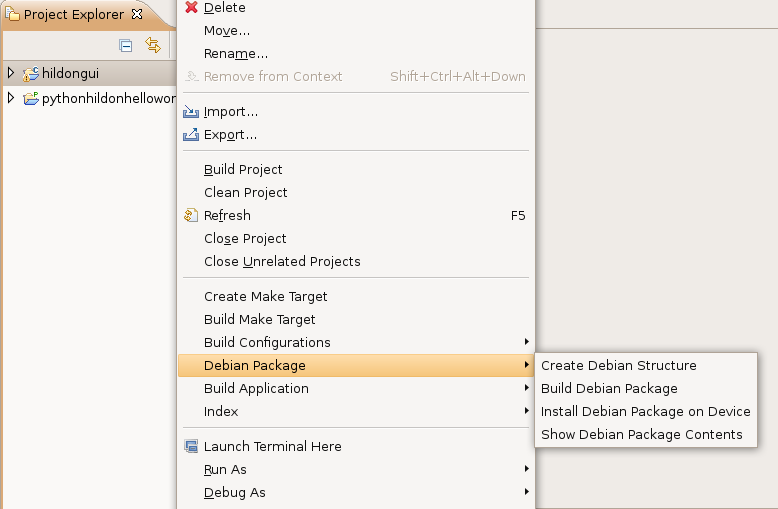
- The package will be built, with results reported to the Console view. If the package is built successfully content of the Debian package will be shown.
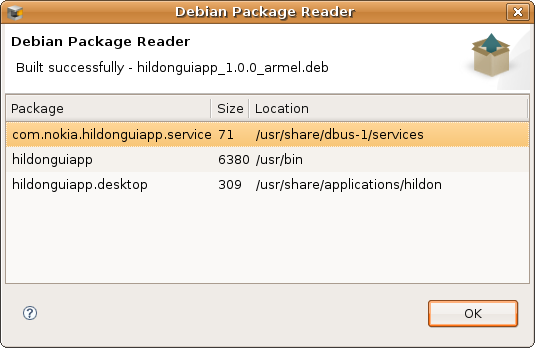
- Finally, the user can choose to install the generated Debian package.
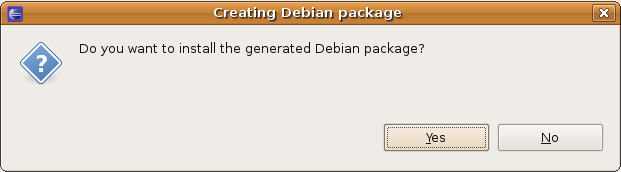
Deploy and Install Debian Package
ESbox allows you to deploy and install the generated .deb package.
You may choose to create the package in this step, or re-install a previously generated package.
To install your application on the Internet Tablet:
- Select a project in Project Explorer, right-click and select Debian Package in the context menu.
- Click on Install Debian Package on Device.
This item opens the dialog with name of the project, the last known or guessed package location, and the device address.
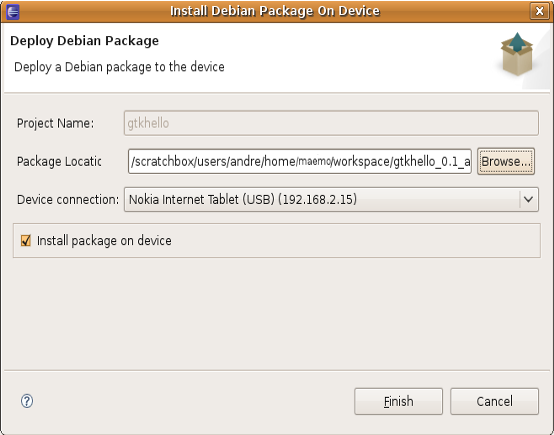
- Click on Browse... to select a package if you haven't deployed it before, or type in the path to the package
if you're planning to build it for the first time in this step.
- Check Install package on device to install the package. When enabled, the Device Address field is enabled.
- Click Finish.
- You may need to provide the root password to perform package management on the device:
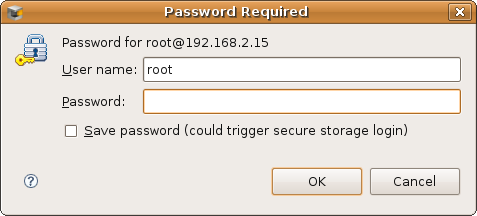
- The results of the operation are reported in the Console view.
Investigate Debian Package contents
- Select a project, right-click and select Debian Package in the popup menu.
- Click on Show Debian Package Contents.
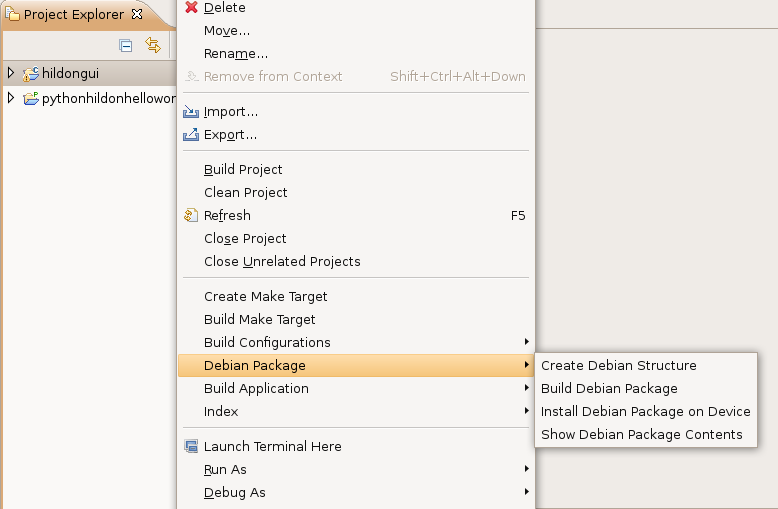
- The viewer provides to select a *.deb file and shows contents of the selected package. There are list of ten last shown Debian packages of each project.